ARC Player on Samsung Apps Store
You can download the app from the official Samsung Apps Store
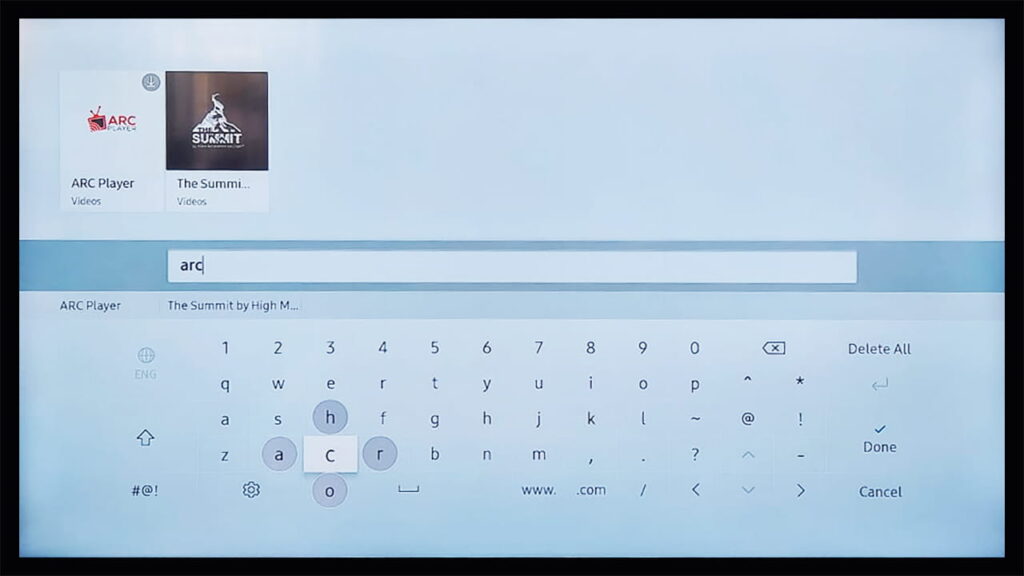

How to use ARC player
- Add a playlist
- Manage favorites
- Change language
- et a lock code
Add a playlist
After installing ARC Player, you will get a 15-day free trial
You can add your own playlist by following these instructions:
- Add a playlist directly from the app
- Add/manage your playlists using your key and Mac address on our website
- You can also download your playlist as a file
- From the app
- Import an M3U file
- Manage Playlist online
From the app
Go to the ARC Player main screen
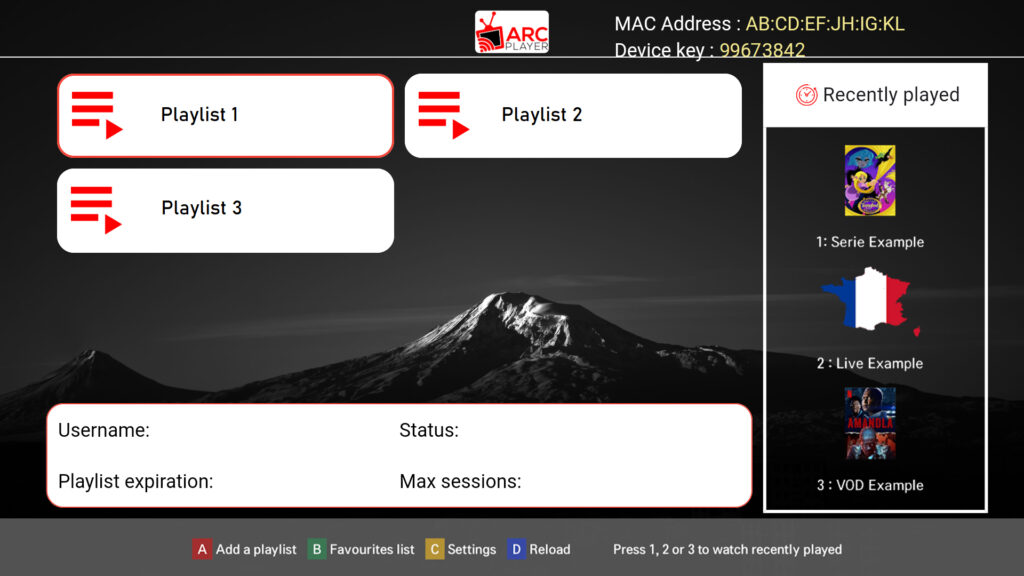
Add a playlist

Add a playlist from a link
Enter Playlist Name and Playlist Link
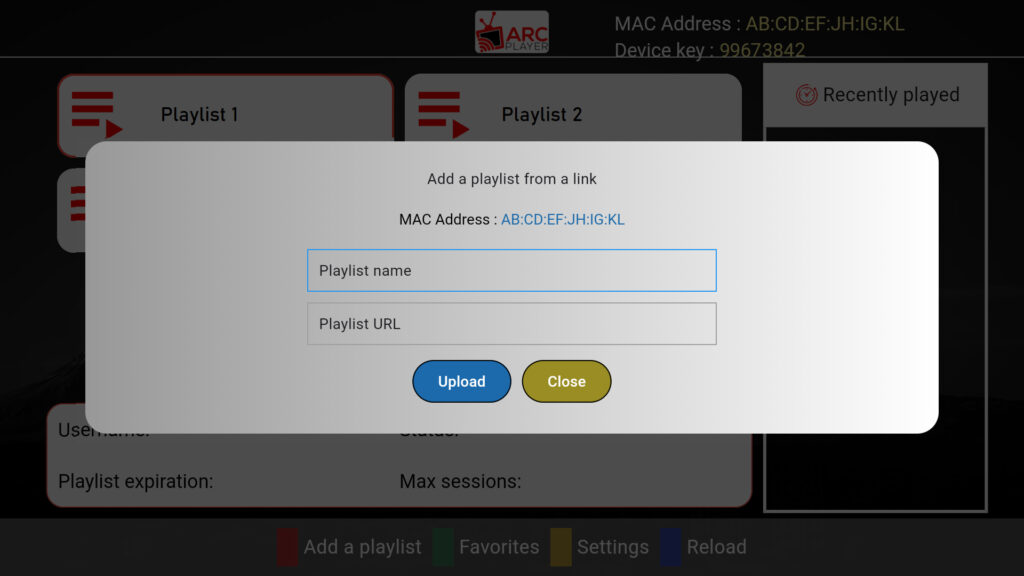
Manage Playlist online
Using the website using your key and Mac address. To get your device key, go to the ARC Player main screen → Add Playlist
Manage online reading list
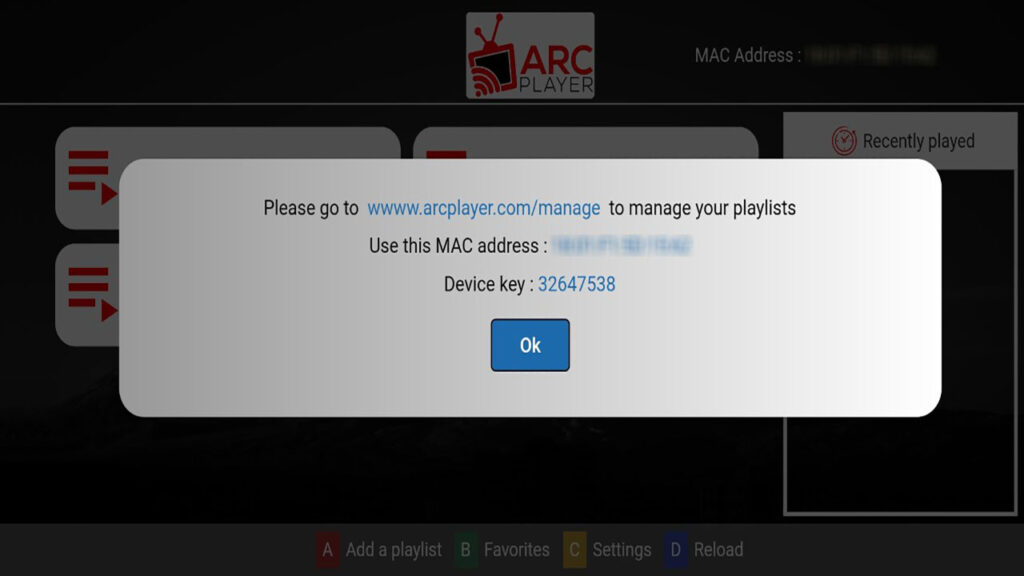
and note your key and mac address now visit https://www.arcplayer.com/manage and enter your mac address and key to manage all your playlists
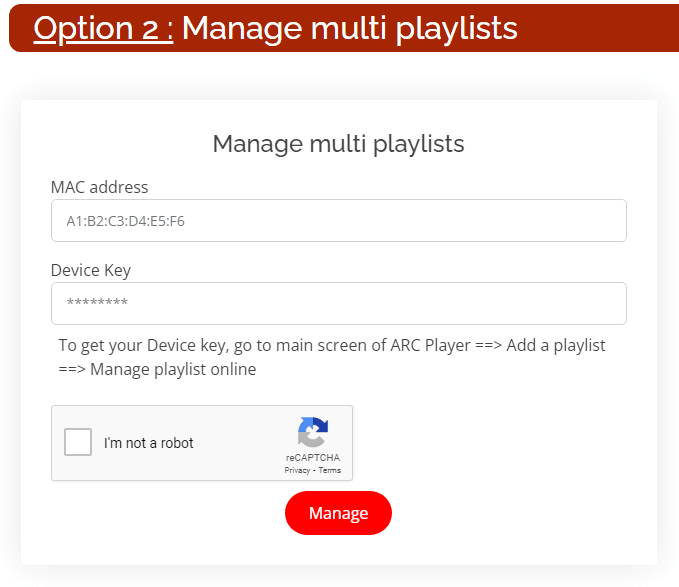
Here is a list of all your playlists:
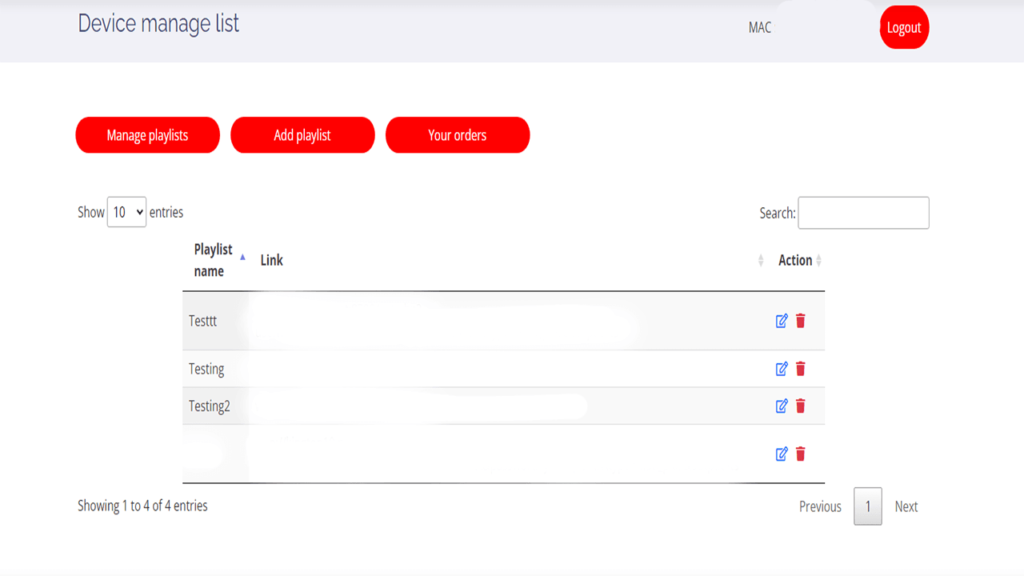
You can edit a playlist by clicking the edit button or delete it by clicking the delete button

Import an M3U file
Go to the main screen of ARC player → Add playlist → Import M3U playlist and navigate to the file.
Manage Favorites
Samsung TV & LG Smart TV
To add a channel to favorites, you click on the red button A

Then you will get this menu with the list of your favorites.
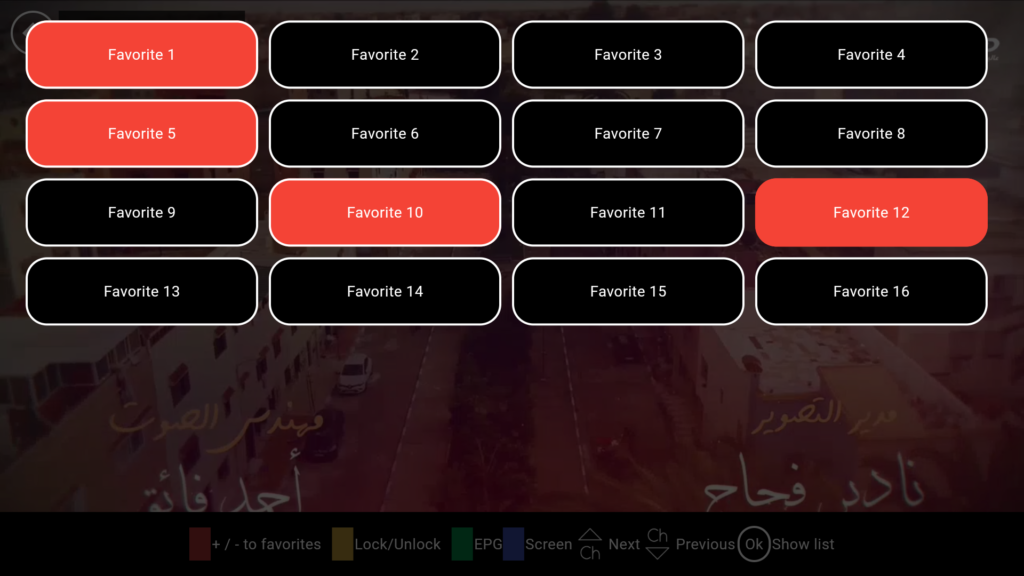
Select Favorite and click return
Similarly for series and VODs, you can click on the “Heart” icon. Once you click on it, you can choose your favorites.
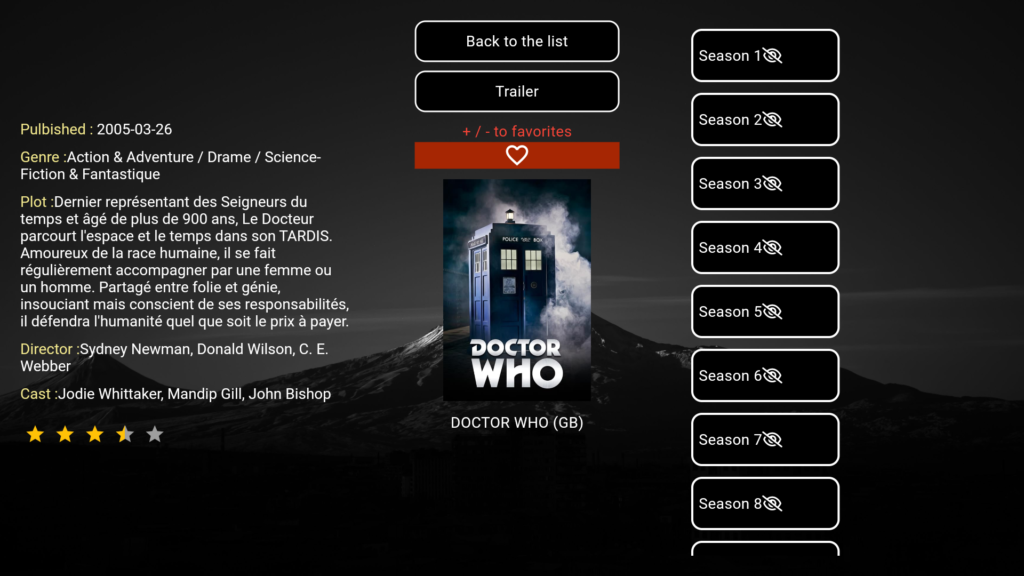
To access all your favorites, go to the main screen and click green B button .
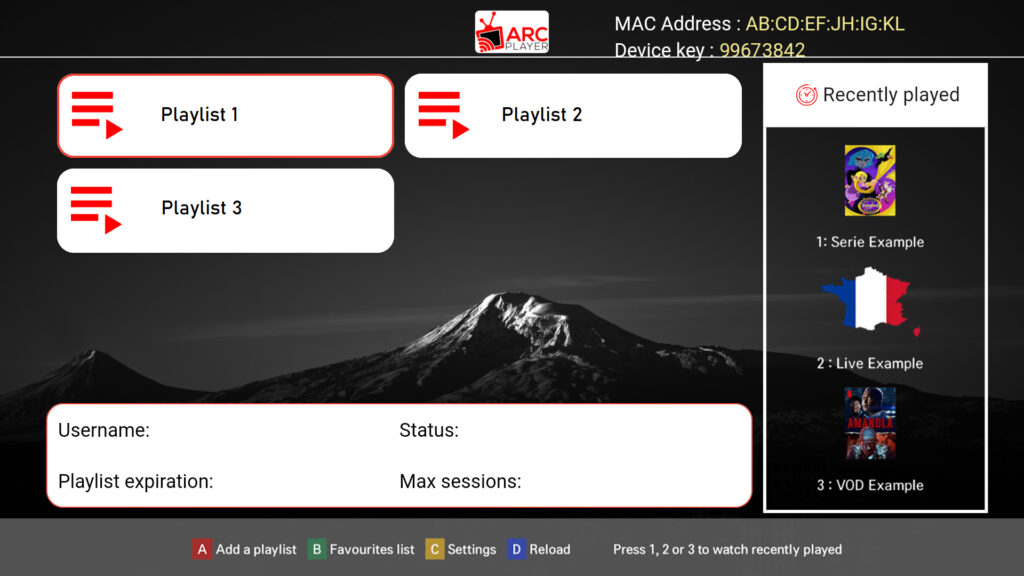
You will get a list of all your favorites:
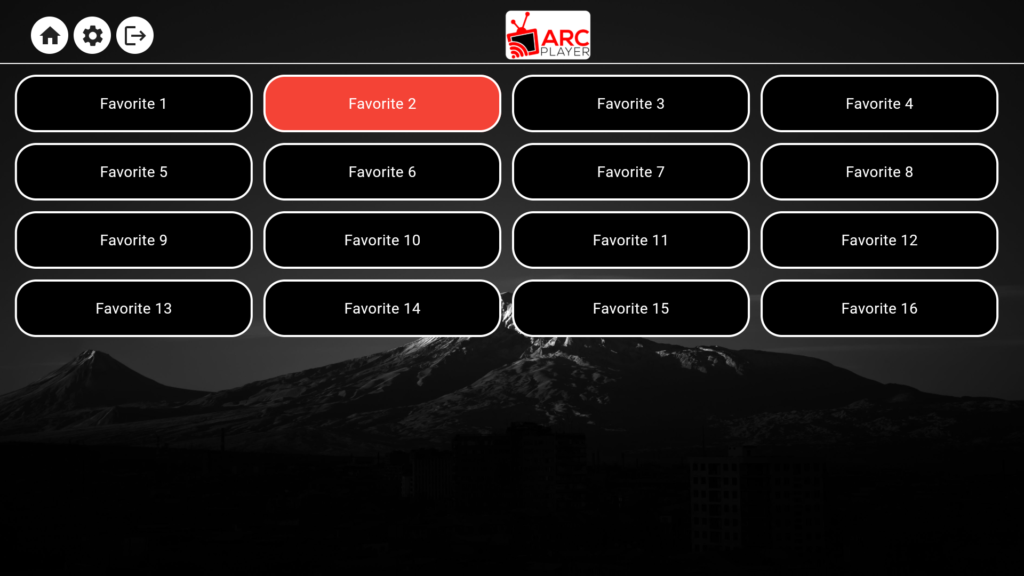
To enter favorites, simply select them and click OK .
To rename it with your own name Click on red button A Type the new name and click Confirm.

To delete a favorite Click green button B Click Yes to confirm.
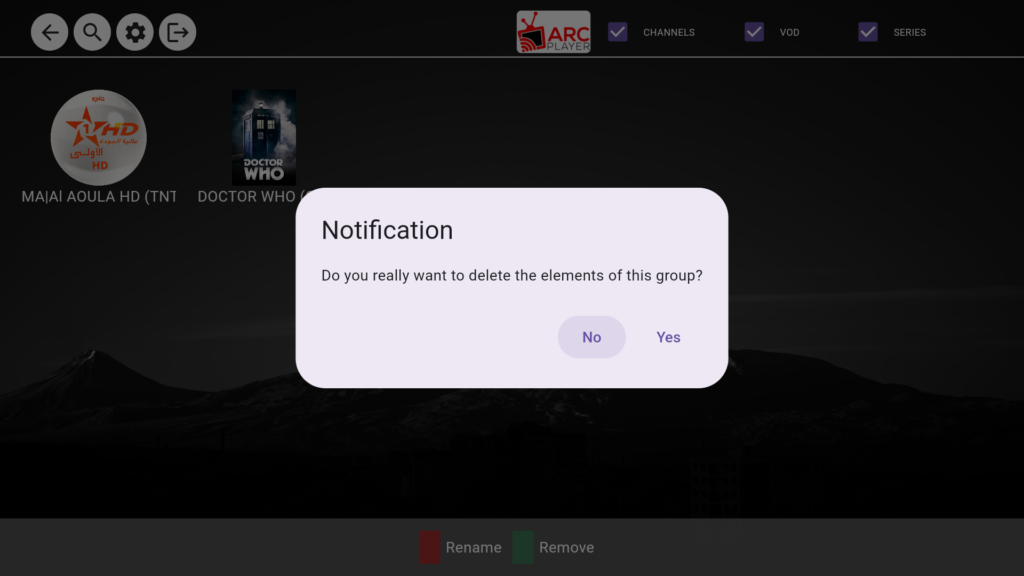
To change language
Once you are on the main screen, click on yellow C button after seeing the Settings menu, select the language.
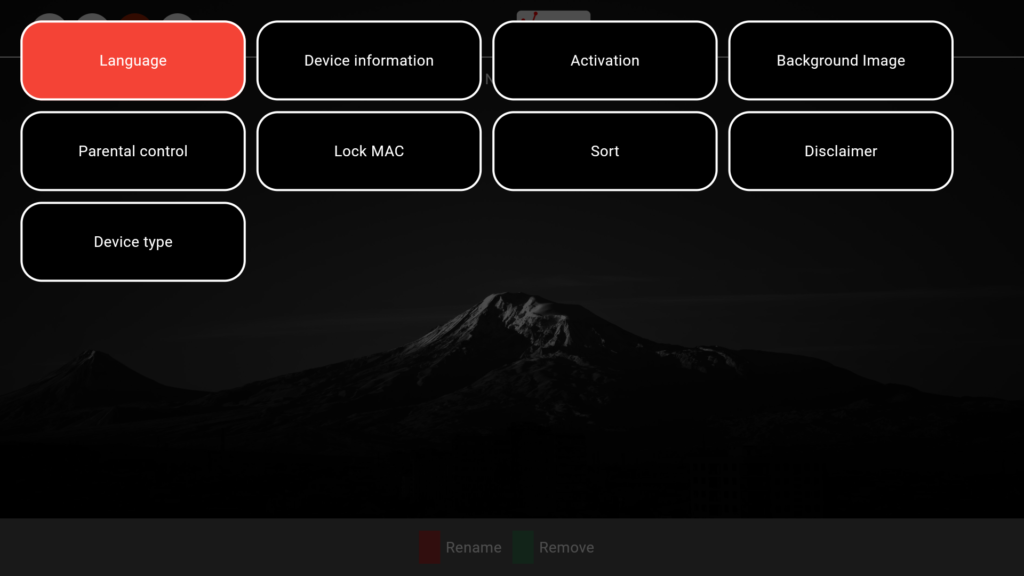
And choose the language of your choice
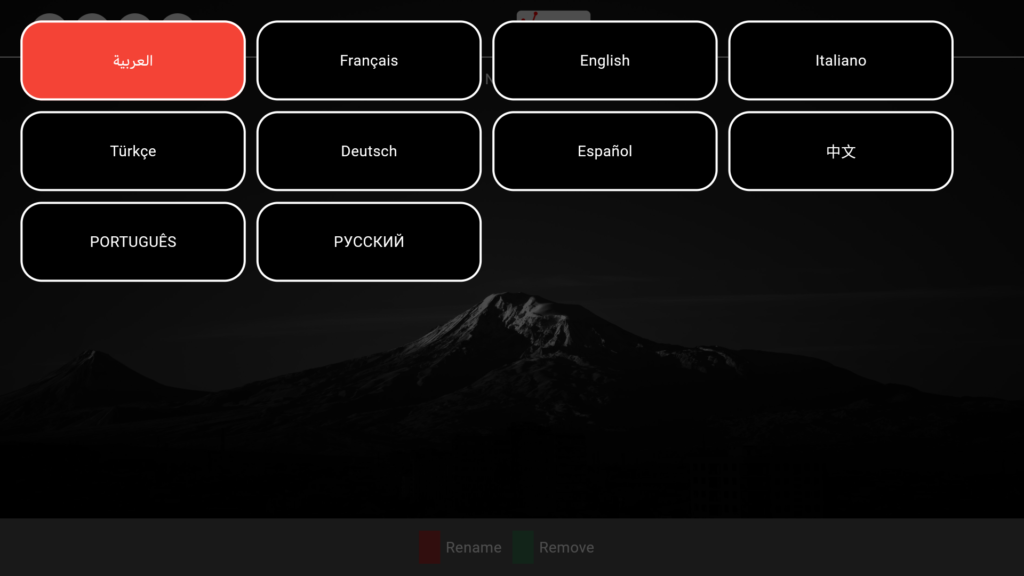
To set a lock code
Once you are on the main screen click on the yellow C button after seeing the Settings menu select Parental Controls.
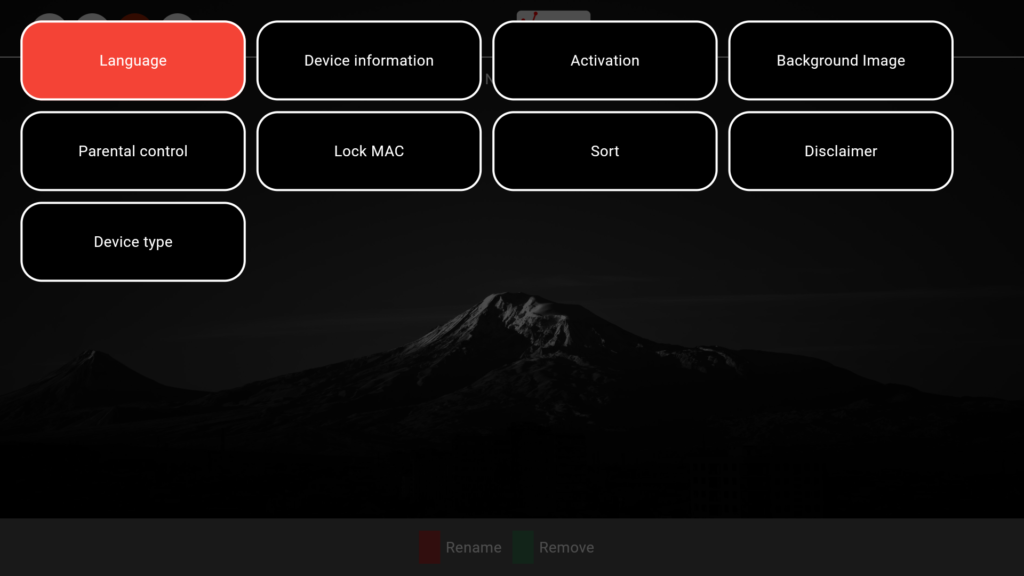
Please enter the playlist PIN code:

Now you can go back to this menu and choose to lock a playlist, channel or video on demand, you can also lock the entire app.
To lock/unlock a channel or VOD, you can click on the yellow C button




